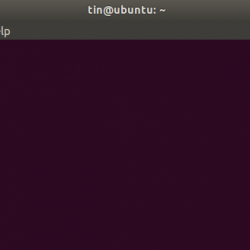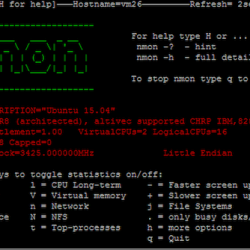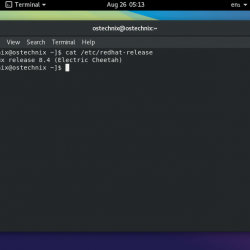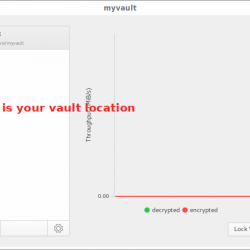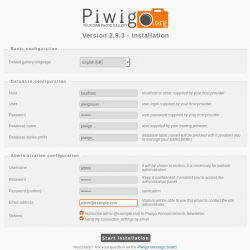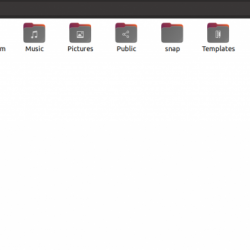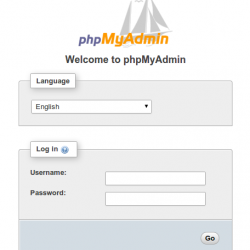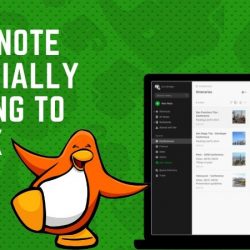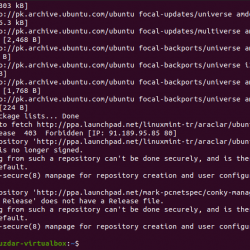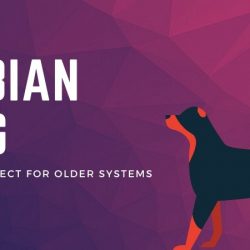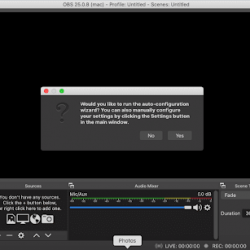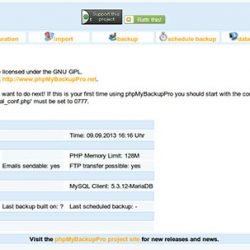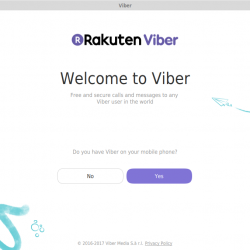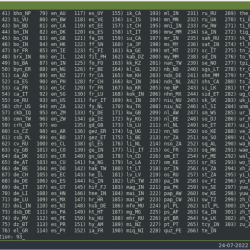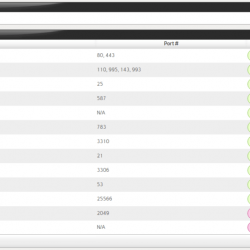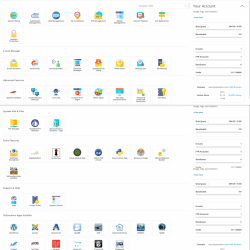这 df 命令 用于显示 数量 的 磁盘空间 在文件系统上是免费的。 在示例中, df 首先不带参数调用。 此默认操作是以块为单位显示已用和可用文件空间。 在这种特殊情况下,块大小为 1024 字节,如输出中所示。
在这篇文章中,我将解释如何使用 df 命令 通过几个简单的例子。
df 命令示例用法
如果 df 命令 不带任何参数或选项运行,然后它提供有关所有已安装文件系统的信息。
$ df
打印人类可读的尺寸
通过使用 ”-H” 选项与 df 命令, 以人类可读格式打印尺寸。 意味着它以 GB、MB 等为单位打印大小。
以 MB 为单位显示文件系统信息
通过使用 -h 选项 随着 df 命令 show 显示所有文件系统统计信息(以 GB 为单位)
$ df -h

以 MB 为单位显示文件系统信息
通过使用 -m 选项 随着 df 命令 show 显示所有文件系统统计信息(MB):
$ df -m
示例输出:
df -m Filesystem 1M-blocks Used Available Use% Mounted on /dev/sda5 23339 4872 17260 23% / none 1 0 1 0% /sys/fs/cgroup udev 1804 1 1804 1% /dev tmpfs 371 2 369 1% /run none 5 0 5 0% /run/lock none 1851 2 1850 1% /run/shm none 100 1 100 1% /run/user /dev/sda7 59733 5474 51203 10% /home
显示所有挂载的文件系统,包括虚拟文件系统
使用 -一种 选项 和 df 命令, 打印所有文件系统,包括虚拟文件系统。
$ df -a
示例输出:
$ df -a Filesystem 1K-blocks Used Available Use% Mounted on /dev/sda5 23899004 4988564 17673400 23% / proc 0 0 0 - /proc sysfs 0 0 0 - /sys none 4 0 4 0% /sys/fs/cgroup none 0 0 0 - /sys/fs/fuse/connections none 0 0 0 - /sys/kernel/debug none 0 0 0 - /sys/kernel/security udev 1847220 4 1847216 1% /dev devpts 0 0 0 - /dev/pts tmpfs 378968 1232 377736 1% /run none 5120 0 5120 0% /run/lock none 1894828 1136 1893692 1% /run/shm none 102400 16 102384 1% /run/user none 0 0 0 - /sys/fs/pstore /dev/sda7 61165596 5601496 52433940 10% /home binfmt_misc 0 0 0 - /proc/sys/fs/binfmt_misc systemd 0 0 0 - /sys/fs/cgroup/systemd gvfsd-fuse 0 0 0 - /run/user/1000/gvfs /dev/sda2 51097596 38579520 12518076 76% /media/rasho/D056F85856F840B0 /dev/sda3 102399996 1656392 100743604 2% /media/rasho/Podaci
列出索引节点
通过使用 -i 选项 随着 df 命令, 打印 i文件系统节点信息.
$ df -ih
示例输出:
$ df -i Filesystem Inodes IUsed IFree IUse% Mounted on /dev/sda5 1525920 168952 1356968 12% / none 473707 2 473705 1% /sys/fs/cgroup udev 461805 518 461287 1% /dev tmpfs 473707 541 473166 1% /run none 473707 1 473706 1% /run/lock none 473707 10 473697 1% /run/shm none 473707 16 473691 1% /run/user /dev/sda7 3899392 7463 3891929 1% /home
打印文件系统类型
如果您希望在输出中打印文件系统的类型,请使用 -T 选项:
$ df -T
输出:
$ df -T Filesystem Type 1K-blocks Used Available Use% Mounted on /dev/sda5 ext4 23899004 4988568 17673396 23% / none tmpfs 4 0 4 0% /sys/fs/cgroup udev devtmpfs 1847220 4 1847216 1% /dev tmpfs tmpfs 378968 1232 377736 1% /run none tmpfs 5120 0 5120 0% /run/lock none tmpfs 1894828 1136 1893692 1% /run/shm none tmpfs 102400 16 102384 1% /run/user /dev/sda7 ext4 61165596 5602352 52433084 10% /home
您还可以显示属于某种类型的文件系统(这里,文件系统类型的含义是 ext2、ext3、ext4、tmpfs、sysfs 等)。 例如,以下命令仅显示 ext4 文件系统类型。
$ df -t ext4
输出:
$ df -t ext4 Filesystem 1K-blocks Used Available Use% Mounted on /dev/sda5 23899004 4988568 17673396 23% / /dev/sda7 61165596 5603104 52432332 10% /home
显示 /home 文件系统的信息
要查看 /home 文件系统类型的显示信息,请执行以下命令:
$ df -hT /home
输出:
$ df -hT /home Filesystem Type Size Used Avail Use% Mounted on /dev/sda7 ext4 59G 5.4G 51G 10% /home
这就是现在的全部。 有关更多信息,请参阅 df 命令手册页或帮助系统。
$ df --help Usage: df [OPTION]... [FILE]... Show information about the file system on which each FILE resides, or all file systems by default. Mandatory arguments to long options are mandatory for short options too. -a, --all include dummy file systems -B, --block-size=SIZE scale sizes by SIZE before printing them. E.g., '-BM' prints sizes in units of 1,048,576 bytes. See SIZE format below. --total produce a grand total -h, --human-readable print sizes in human readable format (e.g., 1K 234M 2G) -H, --si likewise, but use powers of 1000 not 1024 -i, --inodes list inode information instead of block usage -k like --block-size=1K -l, --local limit listing to local file systems --no-sync do not invoke sync before getting usage info (default) -P, --portability use the POSIX output format --sync invoke sync before getting usage info -t, --type=TYPE limit listing to file systems of type TYPE -T, --print-type print file system type -x, --exclude-type=TYPE limit listing to file systems not of type TYPE -v (ignored) --help display this help and exit --version output version information and exit