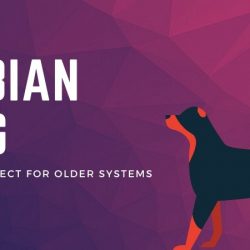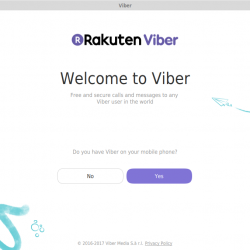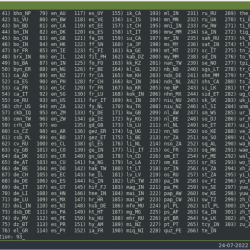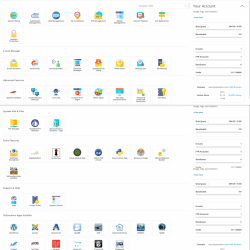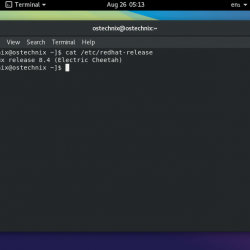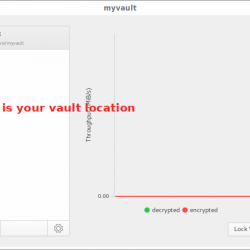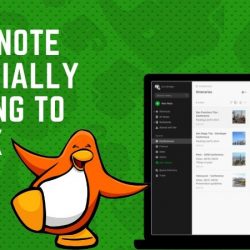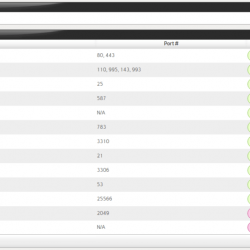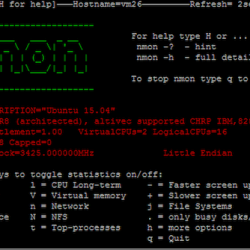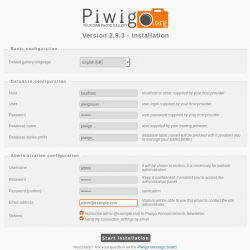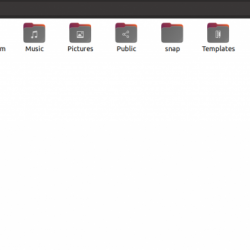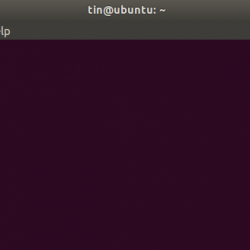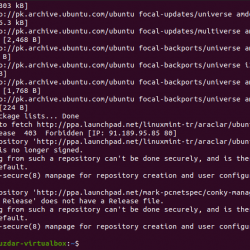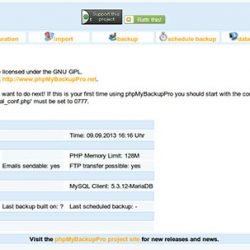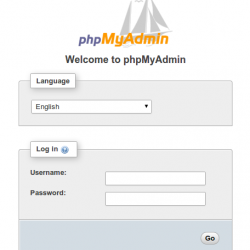什么是OBS?
OBS (Open Broadcaster Software) 是一个免费的开源视频录制和直播软件程序,由 C、C++ 和 Qt 编写,由 OBS 项目和独立开发人员社区开发。 它主要用于流媒体和录制视频。 它支持广泛的插件来扩展程序的功能。
OBS 视频的传输主要是使用 RTMP(或实时消息协议)完成的,因此可以发送到任何支持 RTMP 的目的地,包括许多流媒体网站,如 YouTube、Twitch、Instagram 和 Facebook。
OBS Studio 能够使用 x264 免费软件库、Intel Quick Sync Video、Nvidia NVENC 和 AMD Video Coding Engine 将视频流编码为 H.264/MPEG-4 格式和 H.265/HEVC 格式。 多个音轨可以使用任何编解码器进行编码,并在 libavcodec/libavformat 中可用,以及将流输出到自定义 ffmpeg URL。
系统要求
- AMD FX 系列或 Intel i5 2000 系列处理器(最好是双核或 4 核)或更高的支持 DirectX 10 的显卡
- 至少 4 GB 的 RAM(推荐,但不是必需的)
- 首选:硬件编码器通常被推荐用于本地录制,但不一定是流媒体。
视窗:
- DirectX 10.1 兼容 GPU
- Windows 7 SP1 或更新版本
苹果系统:
- Intel CPU(不支持 PPC)
- OpenGL 3.2 兼容 GPU
- macOS 10.12 或更新版本
Linux/Unix
- OpenGL 3.2 兼容 GPU(在终端中运行 glxinfo | grep “OpenGL”)
- X窗系统
在 Ubuntu 18.04 上安装 OBS
让我们从在 Ubuntu 18.04 上安装 OBS 开始。
更新服务器
首先,我们需要使用以下命令更新我们的服务器包。
[email protected] [~]# apt update && apt -y upgrade 0 upgraded, 0 newly installed, 0 to remove and 0 not upgraded. [email protected] [~]# /home/ellen# 安装 FFMpeg
OBS 需要安装 FFmpeg 的实现(FFmpeg 是一组软件库,允许我们以各种格式记录、转换和传输音频、视频记录。)为了初步验证它是否安装在我们的系统上,我们将使用-version 标志与 ffmpeg 命令。
[email protected] [~]# /home/ellen# ffmpeg -version Command' ffmpeg' not found, but can be installed with: apt install ffmpeg [email protected] [~]# /home/ellen# 让我们继续使用以下命令安装 ffmpeg。
[email protected] [~]# /home/ellen# apt install ffmpeg Reading package lists... Done Building dependency tree Reading state information... Done The following additional packages will be installed: i965-va-driver libaacs0 libass9 libavcodec57 libavdevice57 libavfilter6 libavformat57 libavresample3 libavutil55 libbdplus0 libbluray2 libbs2b0 libchromaprint1 libcrystalhd3 libdc1394-22 libflite1 libgme0 libgsm1 libmysofa0 libnorm1 libopenal-data libopenal1 libopenjp2-7 libopenmpt0 libpgm-5.2-0 libpostproc54 librubberband2 libsdl2-2.0-0 libshine3 libsnappy1v5 libsndio6.1 libsoxr0 libssh-gcrypt-4 libswresample2 libswscale4 libva-drm2 libva-x11-2 libva2 libvdpau1 libx264-152 libx265-146 libxvidcore4 libzmq5 libzvbi-common libzvbi0 mesa-va-drivers mesa-vdpau-drivers va-driver-all vdpau-driver-all Suggested packages: ffmpeg-doc i965-va-driver-shaders libbluray-bdj firmware-crystalhd libportaudio2 sndiod libvdpau-va-gl1 nvidia-vdpau-driver nvidia-legacy-340xx-vdpau-driver The following NEW packages will be installed: ffmpeg i965-va-driver libaacs0 libass9 libavcodec57 libavdevice57 libavfilter6 libavformat57 libavresample3 libavutil55 libbdplus0 libbluray2 libbs2b0 libchromaprint1 libcrystalhd3 libdc1394-22 libflite1 libgme0 libgsm1 libmysofa0 libnorm1 libopenal-data libopenal1 libopenjp2-7 libopenmpt0 libpgm-5.2-0 libpostproc54 librubberband2 libsdl2-2.0-0 libshine3 libsnappy1v5 libsndio6.1 libsoxr0 libssh-gcrypt-4 libswresample2 libswscale4 libva-drm2 libva-x11-2 libva2 libvdpau1 libx264-152 libx265-146 libxvidcore4 libzmq5 libzvbi-common libzvbi0 mesa-va-drivers mesa-vdpau-drivers va-driver-all vdpau-driver-all 0 upgraded, 50 newly installed, 0 to remove and 0 not upgraded. Need to get 32,3 MB of archives. After this operation, 148 MB of additional disk space will be used. Do you want to continue? [Y/n] Y Fetched 32,3 MB in 3s (9.663 kB/s) Extracting templates from packages: 100% Selecting previously unselected package libva2:amd64. (Reading database ... 157009 files and directories currently installed.) Preparing to unpack .../00-libva2_2.1.0-3_amd64.deb ... Setting up libpgm-5.2-0:amd64 (5.2.122~dfsg-2) ... Setting up libx264-152:amd64 (2:0.152.2854+gite9a5903-2) ... Setting up ffmpeg (7:3.4.6-0ubuntu0.18.04.1) ... Processing triggers for libc-bin (2.27-3ubuntu1) ... Processing triggers for man-db (2.8.3-2ubuntu0.1) ... [email protected] [~]# /home/ellen# 现在,让我们使用带有 -version 标志的 ffmpeg 命令检查以确保 ffmpeg 已安装并可用。
[email protected] [~]# /home/ellen# ffmpeg -version ffmpeg version 3.4.6-0ubuntu0.18.04.1 Copyright (c) 2000-2019 the FFmpeg developers built with gcc 7 (Ubuntu 7.3.0-16ubuntu3) configuration: --prefix=/usr --extra-version=0ubuntu0.18.04.1 --toolchain=hardened --libdir=/usr/lib/x86_64-linux-gnu --incdir=/usr/include/x86_64-linux-gnu --enable-gpl --disable-stripping --enable-avresample --enable-avisynth --enable-gnutls --enable-ladspa --enable-libass --enable-libbluray --enable-libbs2b --enable-libcaca --enable-libcdio --enable-libflite --enable-libfontconfig --enable-libfreetype --enable-libfribidi --enable-libgme --enable-libgsm --enable-libmp3lame --enable-libmysofa --enable-libopenjpeg --enable-libopenmpt --enable-libopus --enable-libpulse --enable-librubberband --enable-librsvg --enable-libshine --enable-libsnappy --enable-libsoxr --enable-libspeex --enable-libssh --enable-libtheora --enable-libtwolame --enable-libvorbis --enable-libvpx --enable-libwavpack --enable-libwebp --enable-libx265 --enable-libxml2 --enable-libxvid --enable-libzmq --enable-libzvbi --enable-omx --enable-openal --enable-opengl --enable-sdl2 --enable-libdc1394 --enable-libdrm --enable-libiec61883 --enable-chromaprint --enable-frei0r --enable-libopencv --enable-libx264 --enable-shared libavutil 55. 78.100 / 55. 78.100 libavcodec 57.107.100 / 57.107.100 libavformat 57. 83.100 / 57. 83.100 libavdevice 57. 10.100 / 57. 10.100 libavfilter 6.107.100 / 6.107.100 libavresample 3. 7. 0 / 3. 7. 0 libswscale 4. 8.100 / 4. 8.100 libswresample 2. 9.100 / 2. 9.100 libpostproc 54. 7.100 / 54. 7.100 [email protected] [~]# /home/ellen# 接下来,我们可以继续安装 OBS。 首先,我们需要添加相应的存储库,从那里下载和安装软件。
[email protected] [~]# /home/ellen# add-apt-repository ppa:obsproject/obs-studio Latest stable release of OBS Studio More info: https://launchpad.net/~obsproject/+archive/ubuntu/obs-studio Press [ENTER] to continue or Ctrl-c to cancel adding it. Hit:1 https://by.archive.ubuntu.com/ubuntu bionic InRelease Hit:2 https://by.archive.ubuntu.com/ubuntu bionic-updates InRelease Hit:3 https://by.archive.ubuntu.com/ubuntu bionic-backports InRelease Get:4 https://ppa.launchpad.net/obsproject/obs-studio/ubuntu bionic InRelease [15,9 kB] Get:5 https://security.ubuntu.com/ubuntu bionic-security InRelease [88,7 kB] Get:6 https://ppa.launchpad.net/obsproject/obs-studio/ubuntu bionic/main i386 Packages [904 B] Get:7 https://ppa.launchpad.net/obsproject/obs-studio/ubuntu bionic/main amd64 Packages [904 B] Get:8 https://ppa.launchpad.net/obsproject/obs-studio/ubuntu bionic/main Translation-en [160 B] Fetched 107 kB in 1s (84,8 kB/s) Reading package lists... Done [email protected] [~]# /home/ellen# 在 Ubuntu 中添加存储库后,需要更新包管理器以确保我们有最新的包可用。
[email protected] [~]# /home/ellen# apt-get update Hit:1 https://by.archive.ubuntu.com/ubuntu bionic InRelease Hit:2 https://by.archive.ubuntu.com/ubuntu bionic-updates InRelease Hit:3 https://by.archive.ubuntu.com/ubuntu bionic-backports InRelease Hit:4 https://ppa.launchpad.net/obsproject/obs-studio/ubuntu bionic InRelease Get:5 https://security.ubuntu.com/ubuntu bionic-security InRelease [88,7 kB] Fetched 88,7 kB in 1s (76,6 kB/s) Reading package lists... Done Building dependency tree Reading state information... Done All packages are up to date. [email protected] [~]# /home/ellen# 安装OBS
现在我们可以继续安装 OBS。
[email protected] [~]# /home/ellen# apt install obs-studio Reading package lists... Done Building dependency tree Reading state information... Done The following additional packages will be installed: libcurl4 libdouble-conversion1 libfdk-aac1 libluajit-5.1-2 libluajit-5.1-common libmbedcrypto1 libmbedtls10 libmbedx509-0 libqt5core5a libqt5dbus5 libqt5gui5 libqt5network5 libqt5svg5 libqt5widgets5 libqt5x11extras5 libqt5xml5 libxcb-xinerama0 qt5-gtk-platformtheme qttranslations5-l10n Suggested packages: qt5-image-formats-plugins qtwayland5 The following NEW packages will be installed: libcurl4 libdouble-conversion1 libfdk-aac1 libluajit-5.1-2 libluajit-5.1-common libmbedcrypto1 libmbedtls10 libmbedx509-0 libqt5core5a libqt5dbus5 libqt5gui5 libqt5network5 libqt5svg5 libqt5widgets5 libqt5x11extras5 libqt5xml5 libxcb-xinerama0 obs-studio qt5-gtk-platformtheme qttranslations5-l10n 0 upgraded, 20 newly installed, 0 to remove and 0 not upgraded. Need to get 6.626 kB/14,4 MB of archives. After this operation, 59,1 MB of additional disk space will be used. Do you want to continue? [Y/n] Y Setting up obs-studio (25.0.8-0obsproject1~bionic) ... Processing triggers for desktop-file-utils (0.23-1ubuntu3.18.04.2) ... Processing triggers for libc-bin (2.27-3ubuntu1) ... Processing triggers for gnome-menus (3.13.3-11ubuntu1.1) ... Processing triggers for hicolor-icon-theme (0.17-2) ... Processing triggers for mime-support (3.60ubuntu1) ... [email protected] [~]# /home/ellen# 在 Windows 10 上安装 OBS
首先,我们将前往 OBS 网站 并下载相应的 适用于 Windows x64 的版本. 我们需要选择完整版本来安装 OBS 以及所有相关的库和编解码器。

下载后,运行 Windows 可执行文件以开始安装。 按照安装提示,点击 下一个 按钮。

接受许可协议并单击 下一个.

选择安装位置,然后点击 安装 按钮。

安装将继续向我们展示其进度。

看到最终安装屏幕后,我们可以选择启动软件或单击“完成”按钮完成设置。

在 MacOS Catalina 上安装 OBS
在 macOS 上的安装几乎与 Windows 相同。 我们先去OBS 网站,选择并下载适合我们 MacOS 的版本。

下载完成后,点击开始安装按钮

完成后,它将自动解压缩,并打开一个新框架。 单击工具栏底部的图标开始安装。

安装人员将请求使用麦克风的许可,并提供必要的设置。

就是这样。 OBS 现已安装。
结论
在本教程中,我们了解了 OBS 是什么、它是如何工作的以及如何在多个操作系统版本上安装它。 如您所见,OBS 是一款用途广泛的流媒体软件,是最有用的视频流媒体平台之一。
有问题吗? 给我们打电话 800.580.4985,或打开一个 聊天 或立即与我们联系,与我们知识渊博的解决方案团队之一或经验丰富的托管顾问交谈!